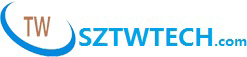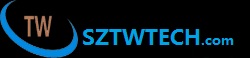News
Data loss can be a nightmare. USB pen drives are used to transport data between computers, back up important files, share pictures and much more. Regardless of what may be stored on the pen drive, you don't want to lose your data. Should the unthinkable happen, odds are you can retrieve your lost data. Data can sometimes be lost due to accidental deletion, a corrupt file from another computer or a bad sector on your USB pen drive. There is a free program called TestDisk that will help you retrieve your lost files.
Things You'll Need:TestDisk
Instructions
Step 1
Insert the USB pen drive into an available USB port.
Step 2
Download TestDisk. Unzip the files. For Windows, right-click the executable, choose "Unzip" and press "Extract All Files." Open the extracted folder once complete.
Step 3
Open the folder "testdisk-6.10". Your version number may vary.
Step 4
Open the "win" folder. This folder may be different depending on your operating system. Choose "photorec_win" to open the recovery software.
Step 5
Use your arrow keys to select the media to recover files from. Press "Enter" to continue. Your media will be named based on the brand of USB pen drive you have.
Step 6
Select a partition type. If unsure, choose "None."
Step 7
Choose one of the options from the bottom of the DOS screen. Most users will only need to select "Search". "Search" begins the file recovery process. Recovered files are stored in the "recup_dir.1" directory in the "win" folder from Step 4. "Options" determines whether to recover corrupt files or not. "File Opt" allows you to choose specific file extensions to search for. "Quit" exits the program.